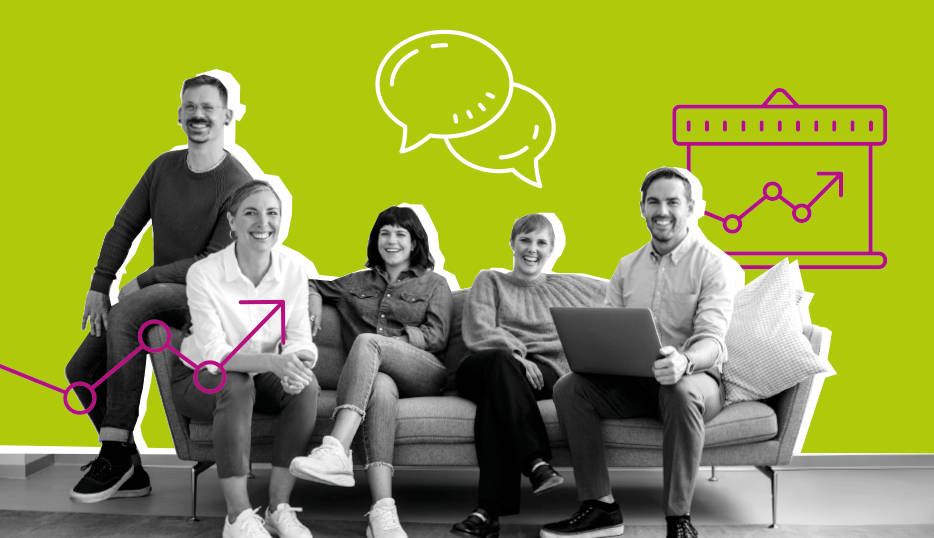Intellor Events: Joining Webex via Browser
From the Webex launch page, click the option to Join from your browser

Allow the browser permissions to access your microphone.

From the Connect Audio menu, choose Computer Audio and then hit the Connect button.

Can’t hear? Click the arrow by the unmute button to verify and adjust your audio source as needed.

Learn more about the limitations of joining Webex by browser.
Google Chrome
View site settings for Chrome:
- chrome://settings/content/microphone
- chrome://settings/content/camera
Ensure that the microphone/camera is set to allow intellor.webex.com
Click here to see how to adjust Chrome camera/microphone settings
Microsoft Edge
View site settings for Edge:
- edge://settings/content/microphone
- edge://settings/content/camera
Ensure that the microphone/camera is set to allow intellor.webex.com
Mozilla Firefox
Click here to see how to adjust Firefox camera/microphone settings
Ensure that the microphone/camera is set to allow intellor.webex.com
Click here to learn how to view Windows camera/microphone settings. Note, these settings may be controlled by your organization.
More about Intellor
Discover how Intellor aims to deliver ‘conferencing without compromises’ to both enterprise and government organizations.
Explore the Executive team that’s helping clients with 24/7/365 conferencing.